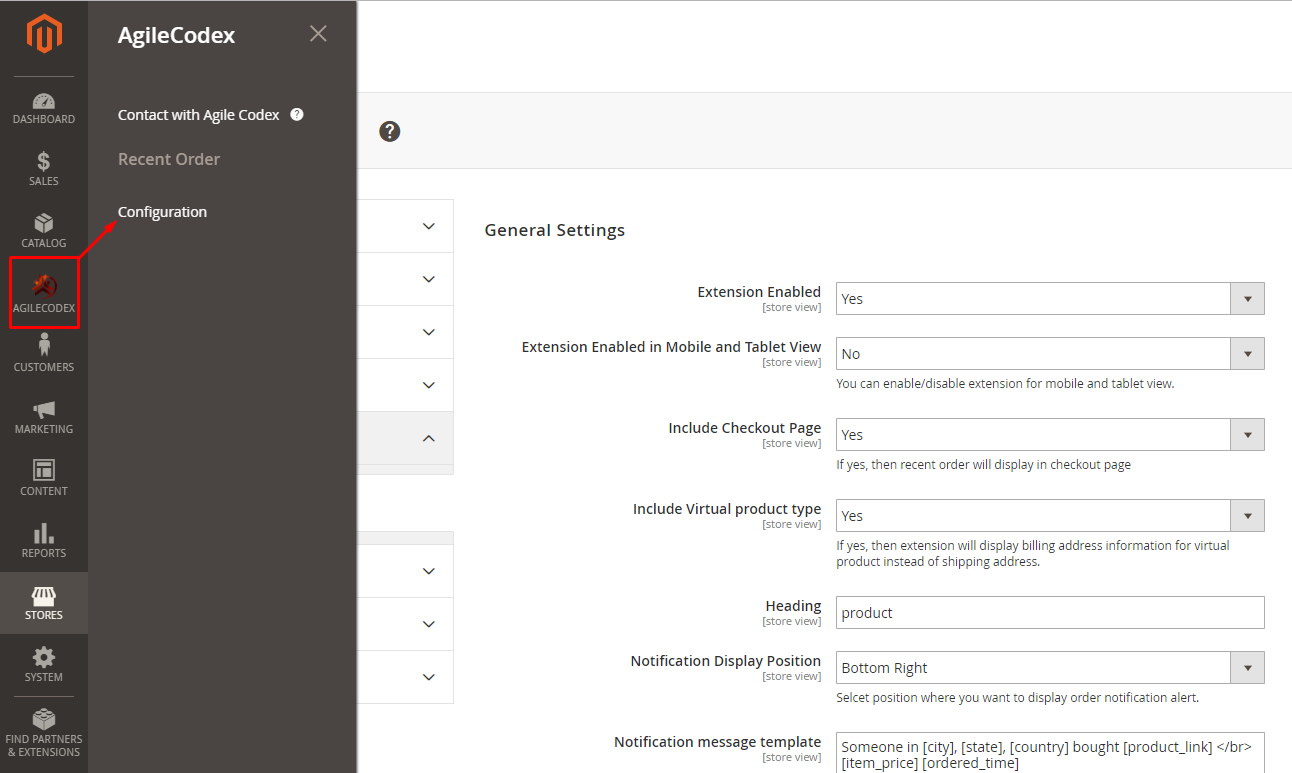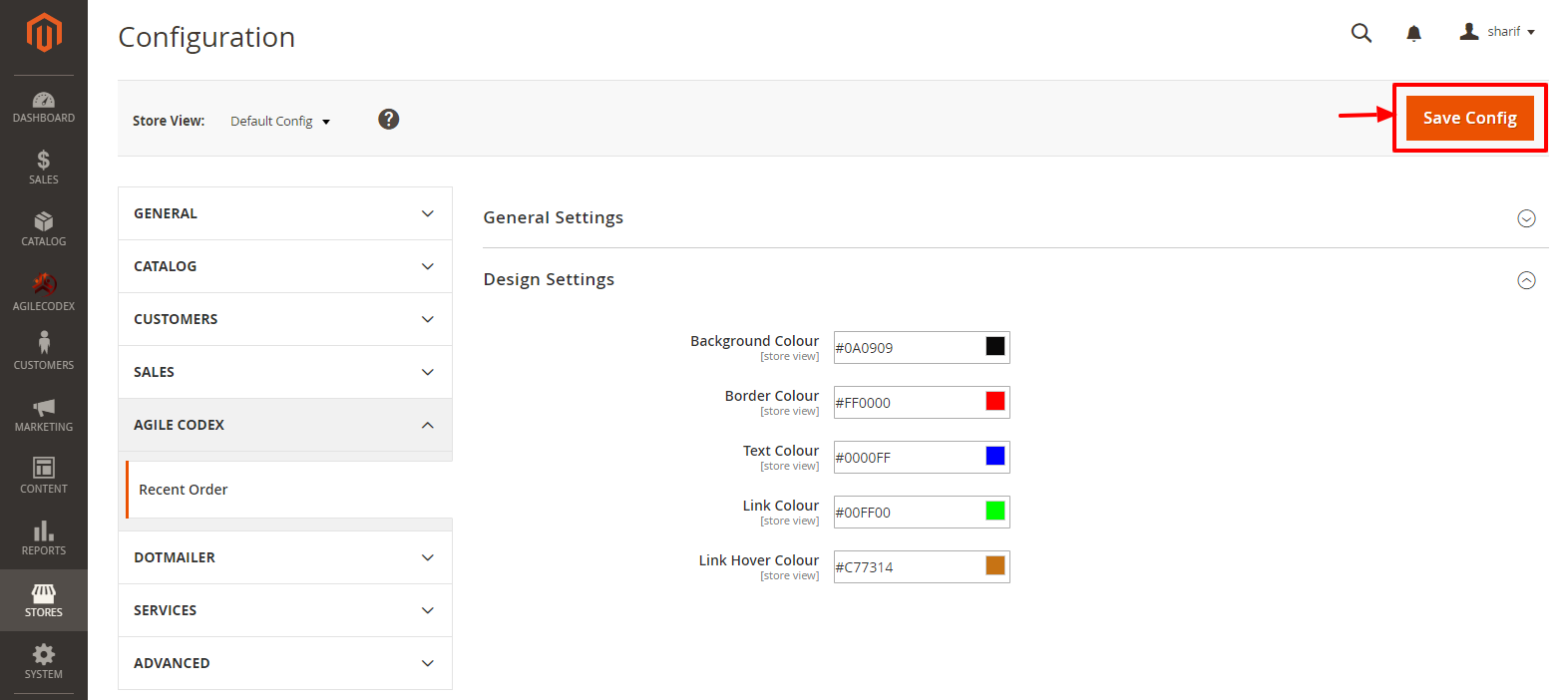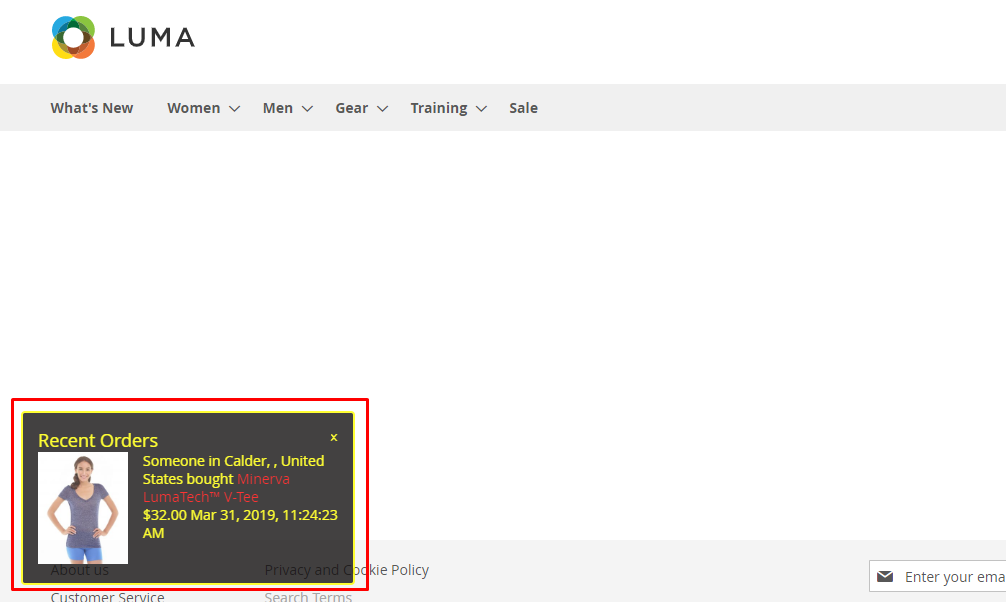Magento 2 Recent Order
Installation
Never do anything directly on a live store. First setup and test on a development domain (i.e. “dev.url.com”).
Make sure that you set your Magento application to the developer mode.
Temporarily disable Magento cache
To avoid any possible issues with the installation we recommend disabling Magento cache before proceeding with the installation and re-enabling it once the install is complete.
- Log in to your Magento admin
- Go to System > Cache Management
- Select “Select All” in the “Mass Actions” drop down
- Select “Disable” in the “Actions” drop down and Click Submit
- Once the page reloads log out of the admin

Upload Acx_Backend and Acx_RecentOrder module.
Using your favorite FTP client, upload all files and folders to the root folder of your Magento installation
Install Extension
- Enable Acx_Backend and Acx_RecentOrder module. For how to enable magento 2 module follow this link.