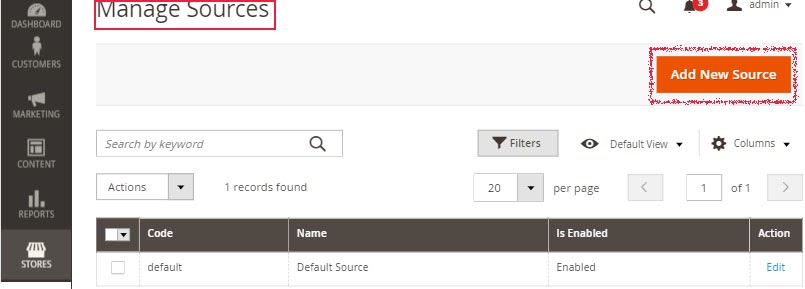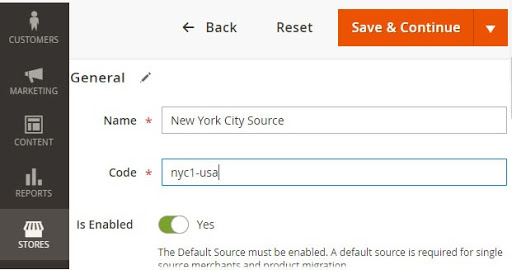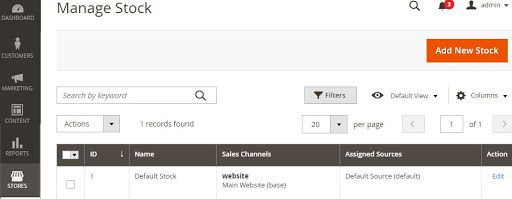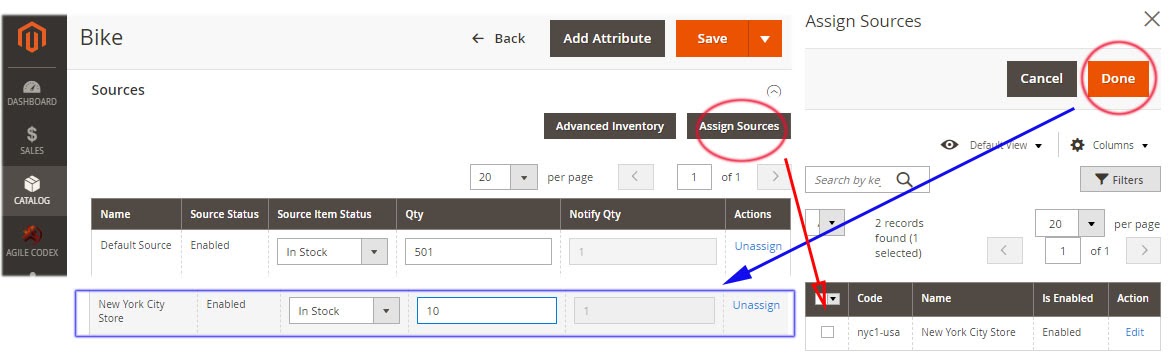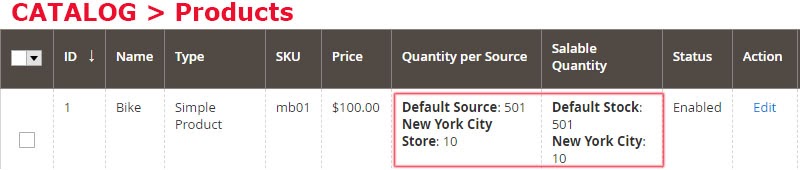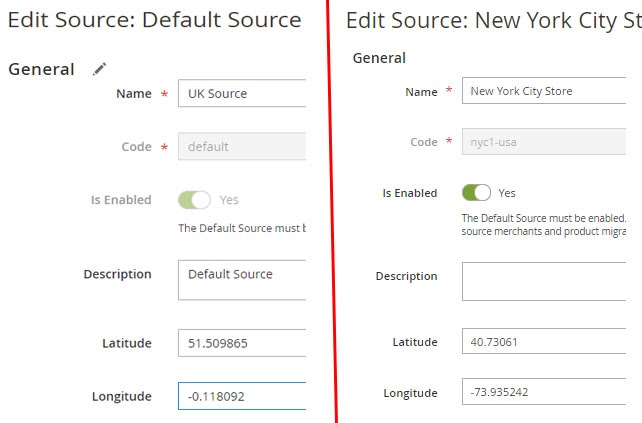Magento 2: Multi Source Inventory (MSI)
In Magento 2.3+, you can use outstanding features of Multi Source Inventory (MSI). Using MSI, you can control the single or multi-channel inventories and sale channels. Besides managing physical locations, sources, and their products, you can manage inventory visibility effectively, ease Drop Shipping and get low-level up-to-date inventory reports.