Create and submit an app to review on Facebook for Live mode
This article describes how you can create a new Facebook app to get the access of Facebook user_photos and submit it to for review.
To create a Facebook app you need to login from Facebook developer portal. Then go to My Apps menu and click on Add a New App. Follow the below steps to complete create a new app.
Step – 1: After clicking on Add a New App, you will get a popup like the following screen. Choose “For Everything Else” option from the three options.
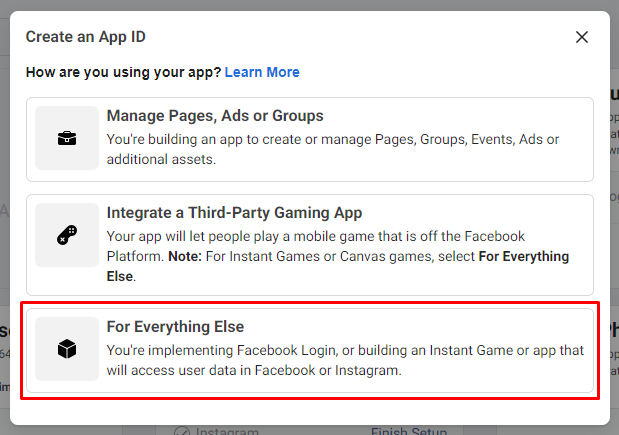
Step – 2: Then you will have another screen like the following image where you will have to fill App Display Name and App Contact Email.
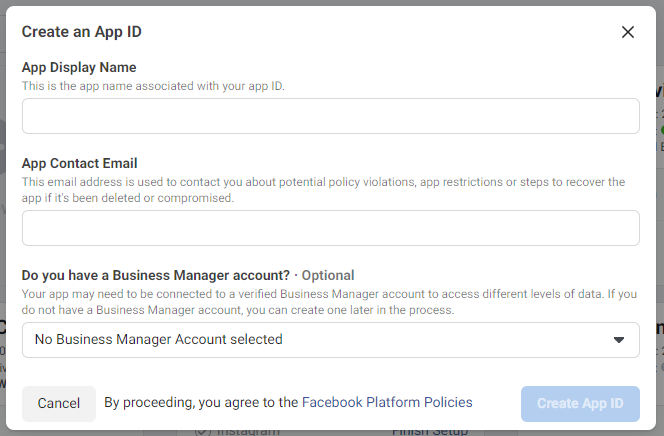
You are done! Now you have a Facebook app like the below screen.
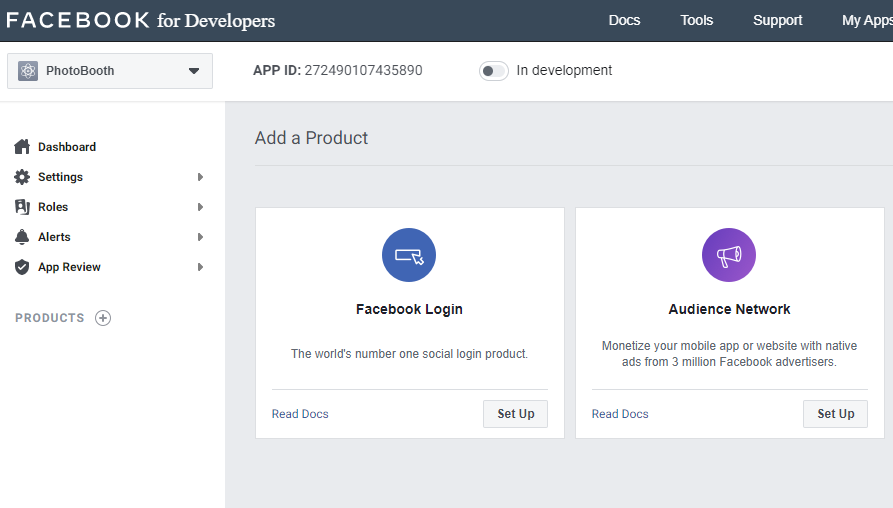
Facebook App Settings
From the left sidebar, go to Settings > Basic then fill up following fields for complete basic settings for your created app.
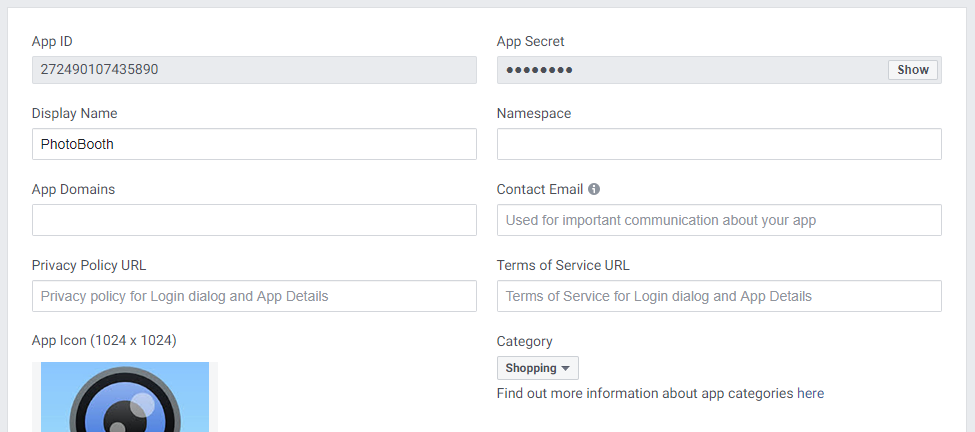
- App Domains: www.example.com
- Privacy Policy URL: https://www.example.com/privacy-policy/
- Terms of Service URL: https://www.example.com/termsncond/
- Category: Choose a category
- App Icon: The size of the image must be between 512 x 512 and 1024 x 1024 pixels. File size limit 5 MB.
- Business Use: Choose a business use
After that you will need to do Business Verification. Click on Get Started button to add or create your business manager account and verify it.
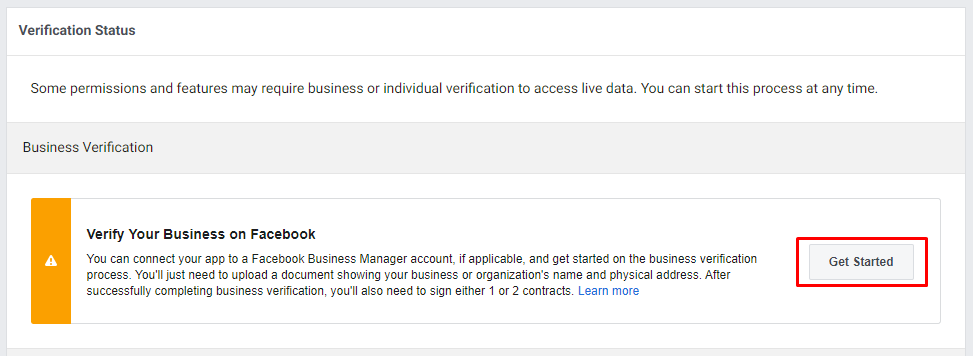
Then click on Add Platform button to add a platform for your targeted platform. We are going to add platform for [Website].
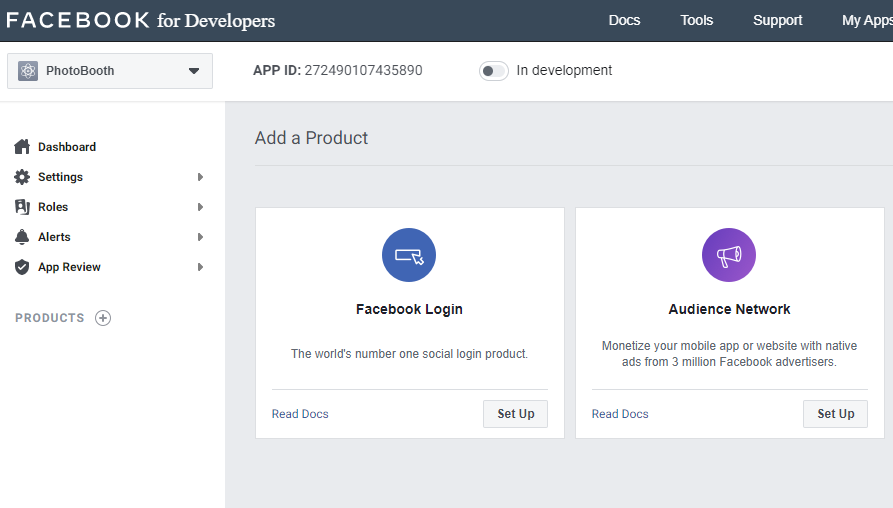
After click on [Website] you will have the following screen. You need to add URL of your site. Like https://www.example.com/

All settings are done! Now click on Save Changes button to save all your settings.
Facebook App Permissions and Features
Now you have to send a request for user_photos permission for get the access of Facebook user photos. To do it, go to left sidebar App Review > Permissions and Features and find and send request for user_photos.
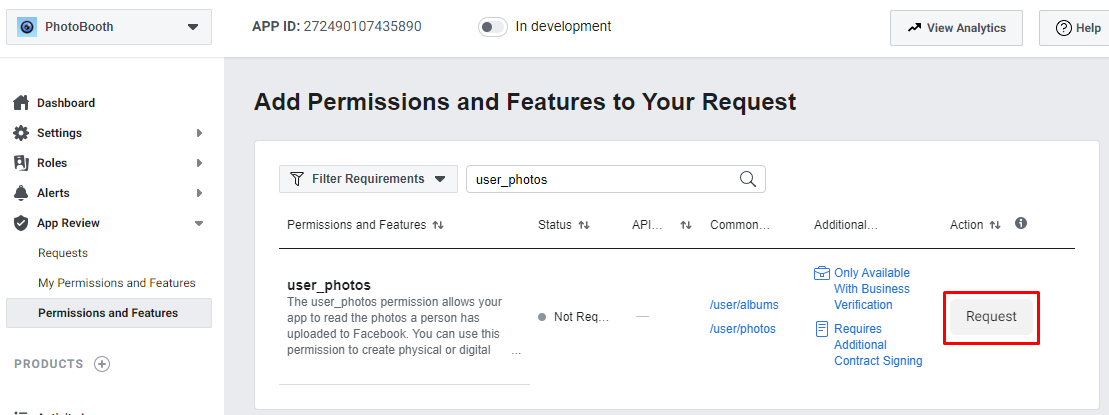
Facebook App Submit for Review
Go to App Review > Requests and then edit the request for user_photos. Find Complete App Verification section and click on Provide verification details. Provide detailed step-by-step instructions how you are use requested permissions or features in your app. You can use the following structure to provide your information and click on Save button.
| Test credential | |
|---|---|
| User name: | test_gvqelmk_user@tfbnw.net |
| Password: | ****** |
To see how user_photos are used in my app:
- 1. Go to https://www.example.com/product/mug.html.
- 2. Log in with Facebook and give permission to share your photos.
- 3. You will see, your Facebook image is loaded there.
- 4. After click on a photo it will added on the mug and can print it for customer.
Then, find Requested Permissions and Features section and click on Tell us how you’ll use user_photos. You will get the following screen.
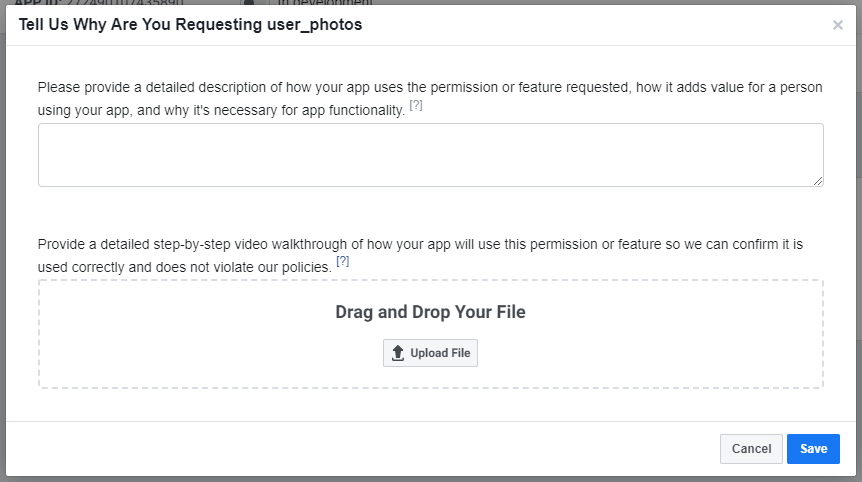
ou can use previous Verification Details step content to the text box and you have to create and upload a video how Facebook app work in your application.
After all above complete you will get Submit for Review button enabled like the below screen and click on this for submit your application.
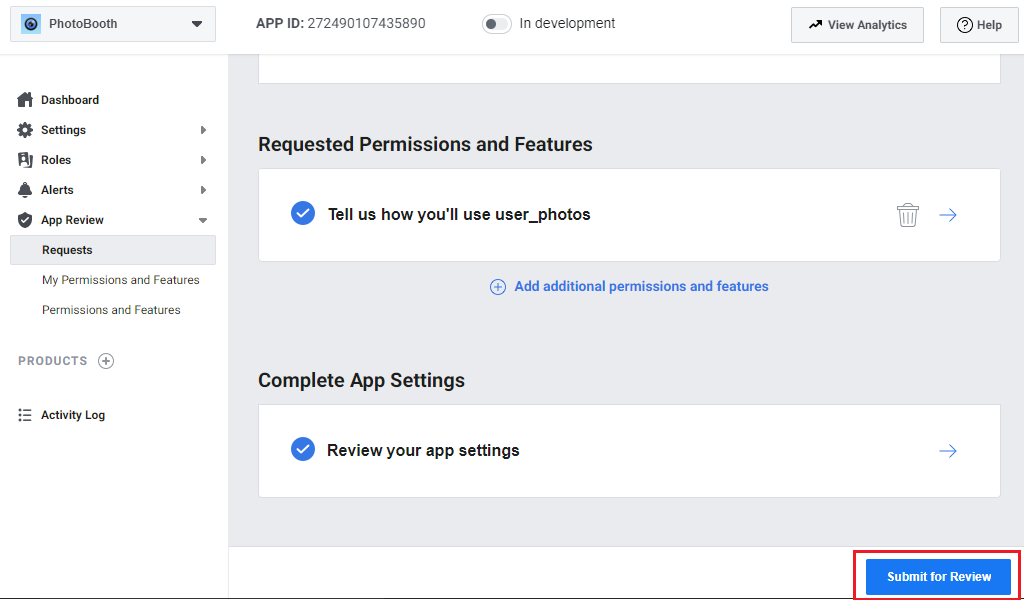
Notes:Before submit for review make sure your app is working in development server. You can create a test app for your main app where all permissions and features are available.
Create a test Facebook App
Go to top left side and select your created app. Then click on Create Test app button. You will get a popup where you can set test app name and create a test app.
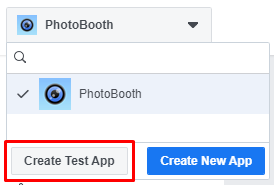
You are all done! It may take approximately 5 days to complete your review.